Coupons are a great way to attract new customers and get loyal ones to come back for more.
WooCommerce includes simple yet powerful coupon functionality that fits most stores’ needs right out-of-the-box — which means you can start offering coupons with WooCommerce in just a few clicks.
How to set up a new coupon in WooCommerce
First and foremost, we’ll set up a coupon you can use right away to make your customers happier.
Let’s say your bookstore’s anniversary is in October. To celebrate another successful year, you want to give your customers a 50% discount on books for the entire month — but only for the first 200 customers.
To add a new coupon, go to Marketing → Coupons and click Add coupon. The opening screen will present you with the Coupon code and Description fields:
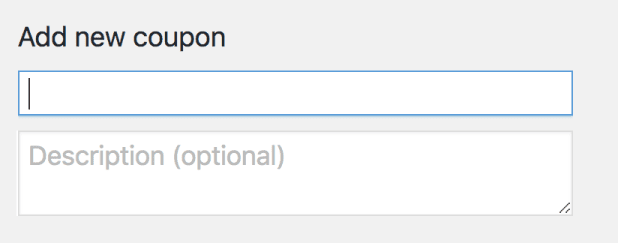
Coupon code is the code customers will enter to apply the coupon to their cart. Description is an optional field that’s not visible to customers, only to merchants.
Below these fields, you’ll see the Coupon data block. It has three sections:
- General
- Usage restriction
- Usage limits
Let’s take a closer look at each one.
1. General

By default, WooCommerce comes with three discount types:
- Percentage discounts apply a percentage discount to the entire cart.
- Fixed cart discounts apply a fixed amount discount to the entire cart.
- Fixed product discounts apply a fixed amount discount to selected products only. The discount is calculated per item and not for the whole cart.
Use the Coupon amount field to set the amount of the discount, the Discount type field to set the type, and the Coupon expiry date to set an expiration date. You can also offer free shipping to customers using the coupon. In the example above, we’ve created a coupon that gives a 50% discount to the entire cart and that expires on October 31, 2018.
2. Usage restriction

If you don’t select any restrictions, anyone can add the coupon to their cart at any time, which probably isn’t what you want.
You can apply the a few different restrictions to your coupon:
- Set a minimum or maximum order subtotal (that is: the sum of the cart subtotal + tax).
- Include or exclude selected products or categories.
- Limit by ‘allowed’ emails (verified against the customer’s billing emai)l. WooCommerce 3.4+ also allows you to include a wildcard character (*) to match multiple email addresses, for example, `*@gmail.com` would make any gmail address.
In our example, we’ve restricted the discount to the Books category by using the Product categories field.
If you find you need to add further limits – for example, restriciting to new customers or by country – check out WooCommerce Coupon Restrictions.
3. Usage limits

Here, you can specify how many times the coupon can be used per customer and in total. You can also define the number of products it can be applied to at once. In the screenshot above, you’ll see that we’ve specified that the coupon once by customer, and by 200 customers altogether.
Now, if our shoppers add the “LUCKY200” coupon to their carts, they’ll get 50% off all products in the “Books” category as long as they’re one of the first 200 customers. Any other products are in the cart will remain full price.

And if you want a more detailed explanation of coupon fields, you can always refer to the official WooCommerce documentation (or hover over the “?” icon!).
Boosting coupons with Smart Coupons
The Smart Coupons extension for WooCommerce is a great addition to the built-in functionality.
The extension adds new fields and sections to the coupons area, which you can spot easily by their green background color. With Smart Coupons you can, among other things:
Display available coupons on Cart and My Account pages and apply them with a single click
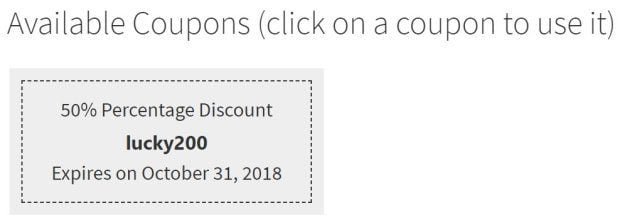
This functionality is amazing! It’s an easy way to market your coupons. It also makes customers happy when they discover discounts they can use right away.
Store credit/gift certificate

Store credits work as a fund balance on the customer’s account to use on their purchases. If not completed used, the difference remains for the next purchases. This can be a nice treat to the most loyal customers!
Bulk generate coupons and send them via email
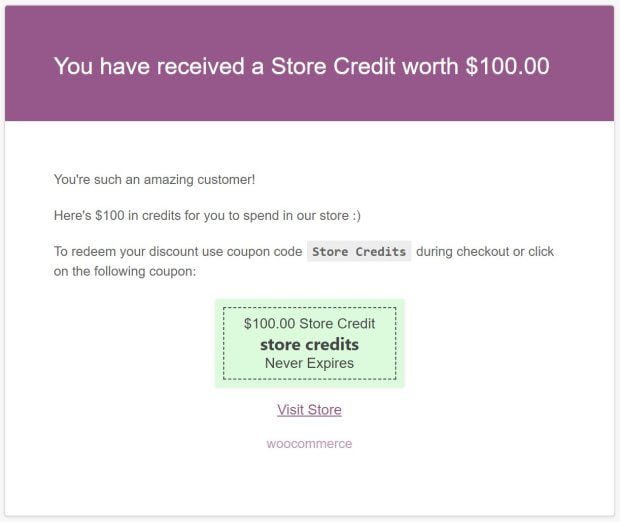
Smart Coupons allows you to bulk generate coupons and store credit, then send them right to your customers’ email box. With this functionality, you can create and promote your coupons in minutes.
We hope these tips will help you get started on the creation and basic marketing of your coupons. The fastest way to learn is to get in there and do it, so don’t be shy.
Did we miss anything? How do you market your coupons? Make sure to tell us in the comments.

